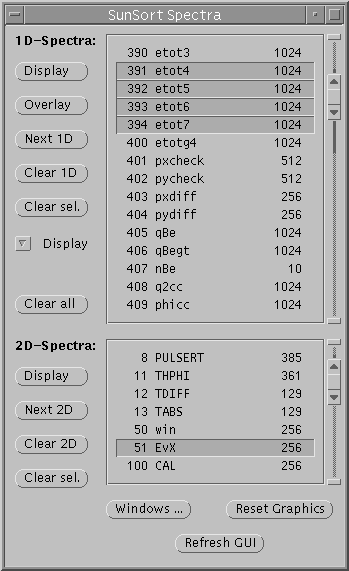Sunsort spectra window
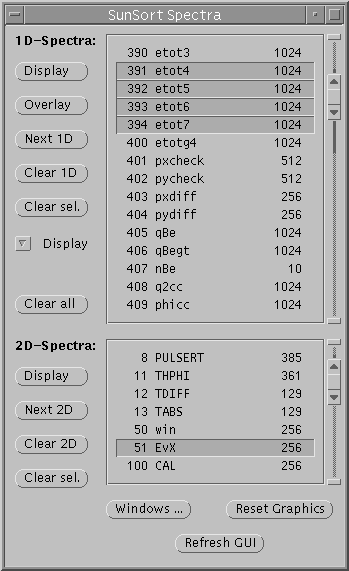
- Display buttons (1D and 2D)
- These buttons display the selected spectra. Up to 4 spectra may be
displayed simultaneously by the 1D spectrum viewing program. Only one
spectrum at a time may be displayed by the 2D viewing program.
- Overlay button (1D only)
- This overlays the selected spectra over the displayed spectra. You
should select the same number of spectra for the original display as
for the overlay. You may overlay more that 2 spectra, hit display for
the first group, then select the second group and hit overlay, then the
third and hit overlay and so on.
- Next 1D and Next 2D buttons
- This button automatically alters your selection to the next spectra
on the list and displays them. If you have just one spectrum selected
then this button will display just the next one. If you have more than
one selected (1D only) it will usually do the right thing.
- Clear 1D and Clear 2D buttons
- These buttons clear (that is set all channels to zero) all 1D and
all 2D spectra respectively.
- Clear Sel. buttons (1D and 2D)
- This button clears just the selected spectra.
- Pull-down menu (marked as Display on image)
- This selects the action to be taken when a 1D spectrum is displayed
(by pressing either of the Display or Next 1D buttons). The default
setting is Display which just displays the spectra. Display
is the only option that works with multiple spectra. The Mstick
option causes the 1D viewer to perform a matchstick fit as soon as the
spectrum is loaded. The Pkfind option causes the 1D viewer to
perform a peak find as soon as the spectrum is loaded.
- Clear all
- Pressing this button clears all 1D and 2D spectra (except windows).
- Windows...
- Pressing this button pops up the Sunsort
window control window.
- Reset Graphics
- Pressing this button resets the 1D and 2D viewers. If the programs
are already running then they are killed. Fresh copies of the programs
are started. Use this if you accidentally exit one of the viewers.
- Refresh GUI
- Pressing this button causes the GUI program to ask the main Sunsort
program for an update of the state it is in. Usually the two programs
are kept in sync automatically, but if for any reason they get out
of sync (for example, if the GUI thinks a file is open when it isn't)
pressing this button should set things right.
Steven M. Singer
Last modified: Thu Sep 2 14:25:10 BST 1999