
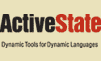
 |
ActiveTcl User Guide
|
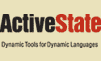 |
iwidgets::mainwindow pathName ?options? itk::Toplevel <- iwid- gets::Shell <- iwidgets::Mainwindow
background cursor disabledForeground font foreground highlightBackground highlightColor highlightThickness
tions.
ed options.
title
ed options.
height master modality padX
options.
be given in any of the forms acceptable to Tk_GetBoolean. The
default is yes.
may be given in any of the forms acceptable to Tk_GetBoolean.
_________________________________________________________________
contains a menubar, toolbar, mousebar, childsite, status line, and help line. Each item may be filled and configured to suit individual needs. erations on the widget. It has the following general form:
pathName option ?arg arg ...?
activate center deactivate
methods. pathName cget option Returns the current value of the configuration option given by option. Option may have any of the values accepted by the iwidgets::mainwindow command. pathName childsite Returns the pathname of the child site widget. path-
the configuration options of the widget. If no option is speci- fied, returns a list describing all of the available options for pathName (see Tk_ConfigureInfo for information on the format of this list). If option is specified with no value, then the com- mand returns a list describing the one named option (this list will be identical to the corresponding sublist of the value re- turned if no option is specified). If one or more option-value pairs are specified, then the command modifies the given widget option(s) to have the given value(s); in this case the command returns an empty string. Option may have any of the values ac- cepted by the iwidgets::mainwindow command. pathName menubar ?args? The menubar method provides access to the menubar. In- voked with no arguments it returns the pathname of the menubar.
effect provides access to the entire API of the menubar. See the menubar manual entry for details on the commands available in the menubar. pathName mousebar ?args? The mousebar method pro- vides access to the mousebar which is a vertical toolbar. In- voked with no arguments it returns the pathname of the mousebar.
effect provides access to the entire API of the underlying tool- bar. See the toolbar manual entry for details on the commands available in the mousebar. pathName msgd ?args? The msgd method provides access to the messagedialog contained in the mainwindow.
dialog. With arguments, they are evaluated against the message- dialog which in effect provides access to the entire API of the messagedialog. See the messagedialog manual entry for details on the commands available in the messagedialog. pathName toolbar ?args? The toolbar method provides access to the toolbar. In- voked with no arguments it returns the pathname of the toolbar.
effect provides access to the entire API of the toolbar. See the toolbar manual entry for details on the commands available in the toolbar.
strings provided in the menubar, toolbar, or mousebar. See the
label widget manual entry for details on the help component
item.
window. See the menubar widget manual entry for details on the
menubar component item.
right side of the window. See the toolbar widget manual entry
for details on the mousebar component item.
as needed and used repeatedly throughout the application. See
the messagedialog widget manual entry for details on the mes-
sagedialog component item.
tion status information. See the label widget manual entry for
details on the status component item.
top of the window. See the toolbar widget manual entry for de- tails on the toolbar component item.
package require Iwidgets 4.0
iwidgets::mainwindow .mw
#
# Add a File menubutton
#
.mw menubar add menubutton file -text File -underline 0 -padx 8
-pady 2 \ -menu {options -tearoff no
command new -label New -underline 0 \ -helpstr Create a new file"
command open -label Open ... -underline 0 \ -helpstr Open an
existing file" command save -label Save -underline 0 \ -helpstr
Save the current file" command saveas -label Save As ... -underline
5 \ -helpstr Save the file as a differnet name" command print
-label Print -underline 0 \ -helpstr Print the file" separator
sep1
command close -label Close -underline 0 \ -helpstr Close the file"
separator sep2
command exit -label Exit -underline 1 \ -helpstr Exit this
application" }
#
# Install a scrolledtext widget in the childsite. #
iwidgets::scrolledtext [.mw childsite].st
pack [.mw childsite].st -fill both -expand yes
#
# Activate the main window.
#
.mw activate