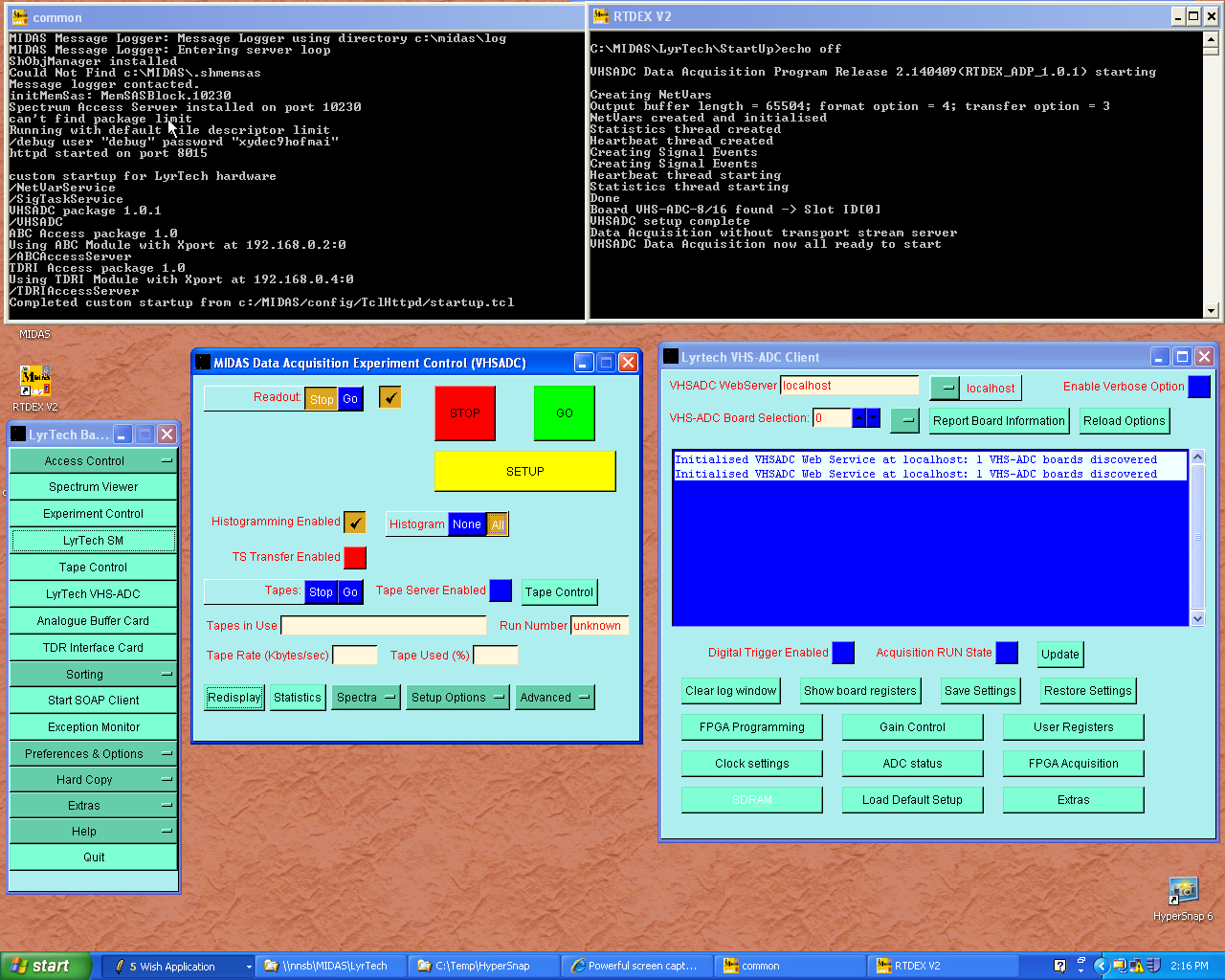![]() If you have not already done so obtain the MIDAS LyrTech Application package using the link on
http://npg.dl.ac.uk/MIDAS/download/DataAcqApplications.html
If you have not already done so obtain the MIDAS LyrTech Application package using the link on
http://npg.dl.ac.uk/MIDAS/download/DataAcqApplications.html
Download the file and unzip it.
Extract to C:
This will create the directories C:\MIDAS and C:\MIDASHttpd
Also download and install any update file(s).
![]() Install the MIDAS software
Install the MIDAS software
This has mostly been done before the zip archive was created.
The following tasks need to be done
a) Create a directory c:\temp
b) Use Notepad to edit c:\windows\system32\drivers\etc\hosts and add egmsg as an alias for localhost
c) Copy the file #.exe from C:\MIDAS\Win32\bin to C:\windows\system32 This does nothing more than create the command line program # which is a comment (do nothing)
d) Copy the files in C:\MIDAS\LyrTech\Desktop to C:\documents and settings\[id]\Desktop
Where [id] is the User ID you logged into Windows with (or copy and paste the files to your desktop).
![]() Start the Data Acquisition services by double click on the MIDAS icon labelled System on the desktop.
Start the Data Acquisition services by double click on the MIDAS icon labelled System on the desktop.
The output will be as follows.
C:\MIDAS\Win32\bin>echo off ShObjManager installed MIDAS Message Logger: Starting the RPC interface MIDAS Message Logger: Created RPC Program 28000240 Version 1 on UDP port 10240. MIDAS Message Logger: Message Logger using directory c:\midas\log MIDAS Message Logger: Entering server loop Could Not Find c:\MIDAS\.shmemsas Message logger contacted. initMemSas: MemSASBlock.10230 Spectrum Access Server installed on port 10230 System identified is CPU intel; Platform is windows; OS is Windows NT and Version is 5.1 Environment selected is CPU x386; Platform windows; OS Win and Operating System Win MIDASBASE = c:\MIDASHttpd\ and MIDASLIBRARY = c:/MIDASHttpd/TclHttpd/bin_Win can't find package limit Running with default file descriptor limit /debug user "debug" password "k4gvpc uxabr" httpd started on port 8015 Cannot use c:/MIDASHttpd/config/TclHttpd/NNLYRTECH4/startup.tcl Cannot use c:/MIDASHttpd/config/TclHttpd/localhost/startup.tcl custom startup for LyrTech hardware This file is config/TclHttpd/startup.tcl It should be customised with commands to load and run the Web services you require. Look in the online documentation and the Samples directory for examples of these commands /TimeServer /NetVarService /SigTaskService VHSADC package 1.0.1 /VHSADC /DataAcquisitionControlServer /DataBaseAccessServer /TapeServer Completed custom startup from c:/MIDASHttpd/config/TclHttpd/startup.tcl
This starts the service programs MessageLogger.exe and ShObjManager.exe Unix/Linux treats Shared Memory as persistent. So if a program creates a Shared Memory object it will exist until deleted or the system is rebooted. Windows, however, will delete any Shared Memory objects created by a program when that program terminates. The Data Acquisition software uses Shared Memory to hold global data and parameters used by the DA system and these are required to persist for the duration of the session. The ShObjManager is used to actually create any Shared Memory areas needed by the DA software components and hence these will exist while the ShObjManager is running and after the program "creating" them (such as netint) has terminated.
It also starts the service program ShMemSAS.exe which will be the owner of all histograms created (in Shared memory) by the DA program. If the service task is terminated all histograms will be lost (unless you have prevously saved them to disc).
The LyrTech TclHttpd custom startup uses the file c:\MIDAS\config\TclHttpd\startup.tcl. If you have additional services such as the TDRI and/or ABC modules the startup for these will also appear.
You may iconise (miminise) the console window but do not close it unless you really wish to terminate the services. On the other hand closing the window is the easiest way to terminate the services.
![]() Start the Data Acquisition program for LyrTech by double click on the MIDAS icon labelled RTDEXV4 on the desktop.
Start the Data Acquisition program for LyrTech by double click on the MIDAS icon labelled RTDEXV4 on the desktop.
This will execute the following command file (or similar)
echo off # # startup script for Windows XP system acting as a Data Acquisition server # # set environment variable which is the base MIDAS directory # Note the trailing \ is in this case important!! set MIDASBASE=c:\MIDAS\ cd %MIDASBASE% # PATH = %MIDASBASE%Data_Acq\bin\Win32;%MIDASBASE%Win32\bin;%PATH% # netstring TS_Server "193.62.115.191" netint TS_Port 11004 # netint Xfer_Option 3 netint Format_Option 4 netint Output_BufferSize 64 netint DACQ_UseGroup 1 # # netint Xfer_Overlap 1 # # start the Data Acquisition program netint DACQ_DataOption 1 netint DACQ_DebugMode3 0 netint DACQ_UseReadOutThreads 0 netint DACQ_SuppressTrace 0 VHSADC_RTDEXexecV4.exe #
Format_Option 4 is GREAT format output.
DACQ_DataOption 1 enables RAW data buffers to be sent in the output data - this is for debugging purposes only and should normally be set to 0.
DACQ_UseReadOutThreads 0 causes a single TCP data stream to be generated when multiple LyrTech modules are in use. For best performance with the GREAT merge software set to 1.
DACQ_SuppressTrace 1 causes trace data to be suppressed and not written to the output stream. As a result will also suppress trace histogram increments.
If you do not require to write the data output stream to a remote server then the two netstring commands which define TS_Server and TS_Port should be removed. Otherwise set the values to the location of the server you are using.
The output will be as follows.C:\MIDAS\LyrTech\StartUp>echo off VHSADC Data Acquisition Program Release 4.230709(RTDEX_ADP_4.0) starting Creating NetVars Output buffer length = 65504; format option = 4; transfer option = 3 NetVars created and initialised Statistics thread created Heartbeat thread created Creating Signal Events Creating Signal Events Heartbeat thread startingYou may iconise (miminise) the console window but do not close it unless you really wish to terminate the Data Acquisition program. On the other hand closing the window is the easiest way to terminate the program if you wish to restart it.
![]() Start the GUI by double clicking on the MIDAS icon labelled MIDAS on the desktop.
Start the GUI by double clicking on the MIDAS icon labelled MIDAS on the desktop.
This is configured to run the LyrTech data acquisition session and to connect to an experiment which has already been created.
The first time you start checked some system options. In the Main Menu select "Preferences & Options" and then select "Edit Options".
Select Key = sys and review the histogram groups enabled. Set to 1 to create these groups during SETUP.
Select Key = vhsadc and check the settings for WebServer (normally localhost) and UserGUIVersion (=2 for Ian's MWD firmware; =1 for other generic firmwares)
Click on "Save Options" when finished.
From the main menu select the item "LyrTech VHS-ADC". Then in the window "Lyrtech VHS-ADC Client" select the VHSADC WebServer at localhost.
Now in the MIDAS TclHttpd console window you will see
Board VHS-ADC-8/16 found! -> Slot ID[0] 1 VHS boards discovered!!!And in the "Lyrtech VHS-ADC Client" window you will see
Initialised VHSADC Web Service at localhost: 1 VHS-ADC boards discovered.If you have more than 1 VHS-ADC board installed each will be automatically discovered by the software. Click on "FPGA Programming". Check the options and Browse and select the firmware file to be used. Click on "Upload & Program FPGA"
Then click on "User Registers". Set the registers and options as required. Then click on "Save Settings". Now whenever you SETUP these settings are restored.
The screen should now look something like this (to see full size click on the image; use the browser "back" button to return here).